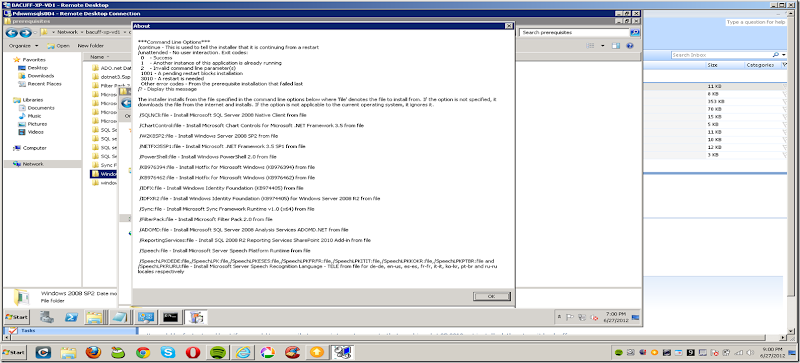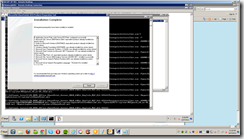Tuesday, October 23, 2012
Web Proxy Debugger for javascript css and other files
So when you are writing javascript, ecmascript, css, html, etc or other web files, and dealing with Sharepoint 2010 (or pure custom .net or php or java, or any platform really), you get into this cycle (at least with SP 2010) of making a quick change to the .js file and then having to upload it to the server (SP server /SiteAssets/ folder for example) and then check it in, and then hit F5 to reload your page and then retest only to see you made a dumb typo or set an alert which you then have to remove and repeat the process.
BORING, and TIME CONSUMING.
Instead try Fiddler2 a cool local web proxy, that allows instant changes to your css html or other files such as .js and a simple F5 to reload the page in question to test those changes.
Here is how to use it:
Fiddler – web, Javascript and css debugger for windows
Start the browser on the page
Start Fiddler
Reload browser
find the file you want in fiddler on the left, drag it to the autoresponder (check enable automatic and unmatched request passthrough)
click bottom arrows dropdown in fiddler right side and find the js file or css file you just dragged and dropped.
http://www.fiddler2.com/fiddler2/
Thursday, July 19, 2012
Steve Jobs Quote - Your Time is Limited...
"Your time is limited, so don't waste it living someone else's life. Don't be trapped by dogma which is living with the results of other people's thinking. Don't let the noise of others' opinions drown out your own inner voice. And most important, have the courage to follow your heart and intuition. They somehow already know what you truly want to become. Everything else is secondary." - Steve Jobs 2005
Wednesday, June 27, 2012
Install SharePoint 2010 without an Internet Connection
Sometimes your servers do not have a live connection to the internet. In this case the SP 2010 default installer runs a PrerequisiteInstaller.exe file first to download from the internet all the SP 2010 prereqs for you. Very handy. Unless you have no internet connection from that server. UGH.
No fear, you must first download all the prerequisites you need. There are dozens of blog posts and articles out there on how to do this. But the best way to find out what you really need is to go into a command prompt and navigate to the setup directory of the SP 2010 install DVD, and type PrerequisiteInstaller.exe /?
It will pop up a dialog showing exactly all the switches and prerequisites this particular version of the SP 2010 bits is looking for. Then go to the other guys blog posts and get to the msft sites they reference, and download the correct version (x64 or whatnot) of each one into a simple folder called something like c:\sp\run\ or whatnot.
Then install them one by one or multiple from the command line as Administrator like so:
PrerequisiteInstaller.exe /SQLnCli:c:\sp\run\Sqlncli.msi /PowerShell:c:\sp\run\WindowsPowerShell-60-KB968930-x64.msu
you can put as many on there as you want but I find running them one or two to three at a time is best.
Once done installing all the prereqs, then you can finally run the setup.exe for SP 2010 and move on with your life. Then later gripe at the windows admin who setup your vms or servers with no LIVE internet connection or STRICT browsing policies. WHAT A BOZO!
Enjoy!
Subscribe to:
Posts (Atom)