So one of our Sharepoint 2007 Servers was not sending out email to anyone anymore after a datacenter move. The reason was dns issues related to the move.
Here is how it was solved:
MB - per yesterdays research and changes: A request was sent to NetSource to create a reverse DNS for the IP 68.70.161.12 to point to portal.harmonicconsulting.com. HarmonicConsulting.com MX records we edited to add portal.harmonicconsulting.com as a e-mail server with a low priority. The SMTP server was reconfigured to relay mail for the harmonicconsulting.com domain to google and Sharepoint was configured to use the local SMTP server to send mail. Rlaying to harmoinic from the SMTP server worked - I can't seem to add myself to the notification list here so I will wait to hear badck from the real bacuff to verify this is working now. - Mark
Showing posts with label MOSS 2007. Show all posts
Showing posts with label MOSS 2007. Show all posts
Thursday, December 10, 2009
Tuesday, November 03, 2009
MOSS 2007 External Web Resolution Issues/Alternate Access Mappings
So when building a MOSS site, you cannot simply assign an IP say 64.24.232.177 and then make a DNS A record say moss1.yourdomain.com point to it, then in IIS configure that MOSS Web Site to run on say, port 80 for example.
No, that is not good enough, you have to tell Sharepoint about it -- go into Central Administration, then there is a slew of different alternate access mappings you can configure for the site.
There are different zones (dont you just love IIS/Internet Explorer?!?):
default, intranet, public, extranet, custom (blah blah)
All you really need to do to enable your moss site to be viewed externally (assuming you set the DNS as explained above) is:
1. In IIS, configure the host header for the site (right click it go to properties, Advanced, Add the DNS name i.e. moss1.yourdomain.com in the host header box).
and
2. In MOSS Central Administration, Operations, Alternate Access Mappings add a public URL as http://moss1.yourdomain.com (I just added it into the default zone and erased what was there -- the http://hcmoss02 which is the internal name of the server)
VOILA you are done. Now your site resolves externally. Take a coffee break.
No, that is not good enough, you have to tell Sharepoint about it -- go into Central Administration, then there is a slew of different alternate access mappings you can configure for the site.
There are different zones (dont you just love IIS/Internet Explorer?!?):
default, intranet, public, extranet, custom (blah blah)
All you really need to do to enable your moss site to be viewed externally (assuming you set the DNS as explained above) is:
1. In IIS, configure the host header for the site (right click it go to properties, Advanced, Add the DNS name i.e. moss1.yourdomain.com in the host header box).
and
2. In MOSS Central Administration, Operations, Alternate Access Mappings add a public URL as http://moss1.yourdomain.com (I just added it into the default zone and erased what was there -- the http://hcmoss02 which is the internal name of the server)
VOILA you are done. Now your site resolves externally. Take a coffee break.
Wednesday, October 14, 2009
Shared images for MOSS 2007 templates
put shared images for the MOSS site in %12 hive%\template\images
i.e.:
C:\Program Files\Common Files\Microsoft Shared\web server extensions\12\TEMPLATE\IMAGES
i.e.:
C:\Program Files\Common Files\Microsoft Shared\web server extensions\12\TEMPLATE\IMAGES
Labels:
12 hive,
hive,
MOSS 2007,
MOSS templates,
shared images,
tech
Monday, May 04, 2009
MOSS 2007 Workflow for Visual Studio 2005
To get the MOSS 2007 templates into Visual Studio 2005, you need to:
1. Install Windows for Workflow 3.0 or better (actually: Windows Workflow Foundation version 3.0.4203.2 or better). This is trouble because if you had previously installed the .net 3.0 redistributable package, it is not good enough, you need the full .net 3.0 foundation package here: The Full .Net Framework 3.0 installer package download URL : http://go.microsoft.com/fwlink/?LinkId=70848
2. Install Visual Studio 2005 Extensions for Windows Workflow Foundation (EN).exe
3. See Nick's article here: http://weblog.vb-tech.com/nick/archive/2006/09/04/1753.aspx
1. Install Windows for Workflow 3.0 or better (actually: Windows Workflow Foundation version 3.0.4203.2 or better). This is trouble because if you had previously installed the .net 3.0 redistributable package, it is not good enough, you need the full .net 3.0 foundation package here: The Full .Net Framework 3.0 installer package download URL : http://go.microsoft.com/fwlink/?LinkId=70848
2. Install Visual Studio 2005 Extensions for Windows Workflow Foundation (EN).exe
3. See Nick's article here: http://weblog.vb-tech.com/nick/archive/2006/09/04/1753.aspx
Labels:
MOSS,
MOSS 2007,
tech,
visual studio 2005,
workflow
Thursday, March 19, 2009
MOSS AD Synch Issues Part 2
So I was having issues with the MOSS AD Synch of the user profile info into MOSS from Active Directory (email address, first and last name etc).
The issue is this, the import process into the Shared Services database from Active Directory was working and scheduled and fine. A full import was done and all users came in. Then, I scheduled hourly incremental import (runs like 10-20seconds max on a 1200 user AD). Fine.
But, the individual Sharepoint sites each have their own Content Database (SQL db) right? What was happening is the UserProfile table (where all this info is stored) was not being updated in the Content DBs but WAS BEING UPDATED IN THE SSP DB. Turns out their is a Timer job called ProfileSynch that was failing. It had no credentials to login to the SSP_DB as the specified user (EGSEG-ROSMOS01\sa_MOSS2007). So, now I am off now to fix that problem (and hope this works)! Why can't MOSS be less complicated? UGH - the NCAA games are starting soon.. GO TIGERS!!! Memphis, Lousiville, UNC, and Syracuse are my Final 4 with Memphis over UNC in the championship!
The issue is this, the import process into the Shared Services database from Active Directory was working and scheduled and fine. A full import was done and all users came in. Then, I scheduled hourly incremental import (runs like 10-20seconds max on a 1200 user AD). Fine.
But, the individual Sharepoint sites each have their own Content Database (SQL db) right? What was happening is the UserProfile table (where all this info is stored) was not being updated in the Content DBs but WAS BEING UPDATED IN THE SSP DB. Turns out their is a Timer job called ProfileSynch that was failing. It had no credentials to login to the SSP_DB as the specified user (EGSEG-ROSMOS01\sa_MOSS2007). So, now I am off now to fix that problem (and hope this works)! Why can't MOSS be less complicated? UGH - the NCAA games are starting soon.. GO TIGERS!!! Memphis, Lousiville, UNC, and Syracuse are my Final 4 with Memphis over UNC in the championship!
MOSS AD Synch Issues Part 1
1. MOSS provides user profile from AD sync to user profile list while WSS doesn't.
2. MOSS support Active Directory sync to user profile other than lists, and computer information in AD can not be synced.
3. If you want to get MULTIPLE AD information in AD sync to one list, it is also impossible using MOSS provided user profile sync.
Here is a custom tool from sharepointboost.com (for purchase?) that tries to address the shortcomings:
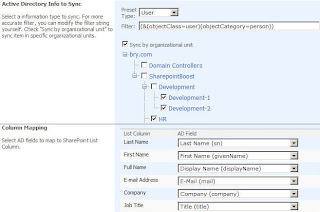
2. MOSS support Active Directory sync to user profile other than lists, and computer information in AD can not be synced.
3. If you want to get MULTIPLE AD information in AD sync to one list, it is also impossible using MOSS provided user profile sync.
Here is a custom tool from sharepointboost.com (for purchase?) that tries to address the shortcomings:
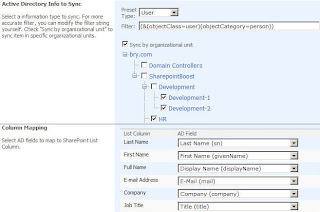
Labels:
AD Synch,
MOSS,
MOSS 2007,
tech,
User profile
Friday, March 06, 2009
MOSS 2007 Pages show up for system account but not regular users (i.e. Publishing Pages)!
So I ran into a problem (should have been rather obvious but just learning sharepoint designer on my own here). I made changes to several master pages and page layouts in Sharepoint designer and by hand coding html and they were showing up perfectly for me and the Sharepoint System Account in the web browser when accessing the site. So cool, I thought my job was done.
But NOPE - Because ... somehow for regular MOSS users and guests, they were not showing up. AARRGH MSFT again! Here we go...
I first thought it was a permissions thing. But then I looked closer in Sharepoint Designer, and saw a bunch of little green checkmarks next to each file I had changed plus a bunch I did not change. So I right clicked and said Check In. Well then it asks you are you checking in a minor version or publishing a major version. I say Publish Major Version, put a short comment. Then it says this type of change has to be approved, do you wish to approve/review now? I say yes, then it opens up web browser to the content approval page within Sharepoint for the particular site I am working on. In there, I select the pending files to approve and Click Approve.
VOILA - then all users can see my beautiful new changes and Marketing is happy! Plus is Friday 2:30PM and 60 degrees out after a hard long winter in CHI TOWN so I am happy to be able to leave the office a bit early today!
But NOPE - Because ... somehow for regular MOSS users and guests, they were not showing up. AARRGH MSFT again! Here we go...
I first thought it was a permissions thing. But then I looked closer in Sharepoint Designer, and saw a bunch of little green checkmarks next to each file I had changed plus a bunch I did not change. So I right clicked and said Check In. Well then it asks you are you checking in a minor version or publishing a major version. I say Publish Major Version, put a short comment. Then it says this type of change has to be approved, do you wish to approve/review now? I say yes, then it opens up web browser to the content approval page within Sharepoint for the particular site I am working on. In there, I select the pending files to approve and Click Approve.
VOILA - then all users can see my beautiful new changes and Marketing is happy! Plus is Friday 2:30PM and 60 degrees out after a hard long winter in CHI TOWN so I am happy to be able to leave the office a bit early today!
Labels:
master pages,
MOSS,
MOSS 2007,
Sharepoint Designer,
tech
MOSS 2007 Master Pages - how to use, what are they?
Here is a link to a Microsoft MVP Sharepoint Master Page and Layout specialist's blog. Heather Solomon is very good at this stuff.
This article in particular discusses what master pages are and how to use them in MOSS 2007 at a conceptual level:
http://www.heathersolomon.com/blog/articles/MOSS07DesignComponents.aspx
Enjoy!!
This article in particular discusses what master pages are and how to use them in MOSS 2007 at a conceptual level:
http://www.heathersolomon.com/blog/articles/MOSS07DesignComponents.aspx
Enjoy!!
MOSS 2007 Create New Web Application/Database for later move to another MOSS Server
Here is how to create a new web application and database for a new site in MOSS 2007. This will allow for ease of moving the site and database in the future to a separate physical MOSS server. This came up yesterday at work.
TO RESTORE ONTO NEW SERVER/MOSS INSTANCE
- Go into Central Administration on the existing MOSS instance. You must sign in as a farm administrator, I do not think a site collection administrator will cut it for this task. The way to check is if you see the Create or Extend Web application Link in the step below, you are good. It should be the top most link under Sharepoint Web Application Management on the Application Management page of Central Administration. It will be just above Remove SharePoint from IIS Web Site. NOTE: If you can not see this, simply type in http://servername:centraladminport/_admin/extendvs.aspx
- Click on Application Management, Create or extend Web Appplication. Click create a new web application. This will create a new IIS website and a new content database for the new site. This aids in moving it to other physical or logical MOSS instances later on.
- Fill in the information accordingly for the new Web Application page.
- You can use an existing IIS site, but not for this exercise, instead create a new IIS site, give it a port number not already in use (MOSS will default to one for you or you can change it).
- Give the site a description describing its purpose - make it a good description that includes sharepoint and the port number and the sites purpose because this is what will show up in IIS for example later and it is easy to move if you have a lot of sites to manage.
- Specify the path for the website files - or take the default of c:\inetpub\wwwroot\wss\VirtualDirectories\...
- Take the default NTLM Allow Anonymous No and Use SSL No (unless it is externally facing or you have special security requirements. NOTE: Excel Services sites work better with Kerberos not NTLM.
- Choose the load balanced URL for the site or take the default
- Application Pool - here is where you can use an exsiting one on the existing MOSS instance or create a new one, it does not matter. When you move this to another server/MOSS instance later, it will use one on that server/MOSS instance anyway not this one.
- Restart IIS Manually (the default) is ok - 99 times out of 100 you will not have to even restart IIS after creating this new site anyway. I don't knwo why MSFT puts this in here.
- Specify Database Server and Name - it is a good idea to name the database WSS_Content_
like you named the website above (minus the port information of course) - Select your database authentication method, Windows authentication is preferred.
- Select which server in your MOSS environment is the Search Server for the new site.
- Click OK and MOSS will try to create the new IIS website and new SQL Server database for you. If you look in those apps after it returns (with successfully created) you will see the new website and new database. Be sure to add those to your backup strategy if it requires you to update which database and site files needs backup.
- If you get errors, read the error message and try to troubleshoot it, it may mean there is a security/authority error or something else. Good luck!
- Now create a new site collection in Central Administration -> Application Management then you can begin creating sites on your new MOSS Web Application and start to fill up your new database and IIS Web Application with sites and subsites!
To move the site and database onto a new box or instance is pretty straightforward. Often you have to do this due to performance, disk, or logical split/upper management decision reasons.
- On the new server, create a new web application similar to the above process.
- Create a new site collection using the blank site template
- use the stsadmin -backup command on the old server. This makes a .dat file.
- use the stsadmin -restore command on the new server on the .dat file
- Everything should work fine.
MOSS 2007 Physical and Applicaiton Architecture Tiers
MOSS 2007 follows a 3 Tier structure
1. Web Server Tier (IIS) - can be network load balanced
2. Application Server Tier
- Contains Shared Service Provider (SSP) which handles:
- Search, Index, Audience, User Profiles, My Sites, BDC, Excel Services (Last 2 are Enterprise Edition only). Typically you woudl put My Sites on its own server, Excel Services/BDC on its own or the same server, and Audience/User Profiles on its own or the same server, and Search+Index on its own or the same server (if you had 4 servers in this tier for example).
- NOTE: Any service can reside on any mid tier server. Also, the index server is limited to 1 per SSP, but all the other services have no limit as to how many servers can provide/service/host them
3. Database Tier - consist of standard SQL Server 2005 or SQL Server 2005 Cluster of servers
Thursday, March 05, 2009
MOSS 2007 (Sharepoint) Architecture
Here is a good article explaining MOSS 2007 arch as well.
http://blogs.msdn.com/martinkearn/archive/2006/06/06/MOSS-Architecture-_2600_-Shared-Services.aspx
Subscribe to:
Posts (Atom)


